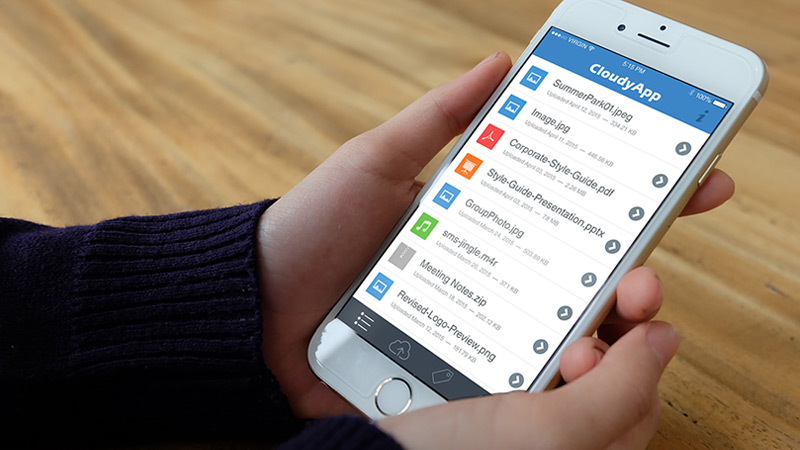Having free space on our Android is always good, especially for those users who have 8 GB phones and from which they can not expand their memory. This time we will recommend top tricks with which you will be able to release at least 500 MB and you will not have to eliminate a single program. Storage, a big problem for users who have a smart phone with limited capacity or who do not have an SD card . Anyone would say that a few years ago everything fit us on floppy disks of few kilobytes. However that has changed, and now it seems that 16 GB have fallen short. Fortunately there are certain things we can do to free up some space on our mobile phone, simple steps that we can all follow and that will free a lot of space on our Android terminal.
Best tricks to free space on your Android phone
Uninstall applications that you do not use
Something so obvious and simple that it does not hurt to remember. Many times we download games or applications that we forget completely if we do not have them in sight. These’apps’ in addition to occupying space execute processes in second white that slow down your phone. So that this does not happen, take a look from time to time to your phone and eliminate everything unnecessary.
Change the official Face book client
Face book is one of the social networks where users spend more time browsing, but your client can reach up to 250 MB in cache. Therefore, the best solution is to use the Facebook Lite version that they have just launched for emerging markets. While it is true that this version is based on the web version and does not have all the functions, it is useful to see state updates and reject game requests.
Remove images from Whats App
Whats App has a serious problem of duplication of images, this means that if you send the same photo to 5 different contacts you will have it 5 times in your device; this makes them occupy more space than normal.
To eliminate these duplicate images we recommend a file manager; One option can be Cabinet . All the images you will find in the following directory Whats App / Media / Whats App Images / Sent and there you will be able to delete all the files. The same for the videos, although these are in the following route Whats App / Media / Whats App Videos / Sent.
Turn on Chrome’s data saver
Google Chrome is one of the most space-consuming navigators, one option would be to change from one browser to another such as Dolphin. But if you want to continue using it then we recommend the following tricks:
Delete all browser data through Settings / Privacy
Activate the data economizer; this will allow to compress the multimedia files. Go to Configuration / Data Saver.
The pages you visit also store data locally, delete them individually from Configuration / Configuration of sites / Storage.
Check what you have downloaded
Many times when browsing the Internet we download without thinking of documents or images that remain stored in the memory of the phone and that we do not need again. Enter the download section of your smartphone to be able to eliminate them easily.
From the file browser of your Android you can also get rid of the videos, photos or songs that you have downloaded and of which you have already bored.
Delete the data stored in the browser
When using the Internet in the mobile we store the cache, the’cookies’ , the data of sent forms, the history or the passwords. That information occupies more and more space in the phone, so if you want to get rid of it you must open the browser and go to Settings (in the three points of the top right> Security and privacy and delete the data you choose.
Clear the general cache of the system
One of the basic steps that all users must do is often eliminate the general cache of the system; This can be done at least once a week, depending on how much use you give to your device. For this you must go to Settings / Storage / Data stored in cache. You can also do this through a large number of applications, one that can serve you is booster , which in addition to eliminating the cache helps you to free RAM.
Delete data manually from applications
For those who look at more details and search every corner, then you must go to Settings / Storage / Applications , where you will find the list of applications and the space they occupy. To delete the data select an application and you can delete the cache data.
Upload your files to the cloud
One more option to free the memory of the phone is connecting the mobile to the computer through the USB input and transferring everything to the PC. In this way you will keep the memories forever, but leaving the memory of the phone free.
The counterpart is that memories will no longer be at hand and sometimes you will want to share a memory of the past and you will no longer have it available on the phone. This is solved by uploading the files to the cloud, with programs such as ‘Dropbox’, ‘Google Drive’ or ‘One Drive’ , and synchronizing them with the phone. Thus, those files will be stored outside the device, but always available.
Do not let Whats App download files automatically
The instant messaging service par excellence download by default in your smartphone all the files you receive, unless you index it otherwise. To deactivate this option, go to Settings> Chats and calls> Automatic download and disable this type of downloads with both Wi-Fi and mobile data.
Be careful when deleting application data
In that same application menu, right next to the “Clear cache” button, you will find another option that will allow you to erase the data from the’app’ . This trick is perfect if you have already made a backup or if you do not mind losing the information of that application. Because beware, that “Delete data” button will delete the photos, conversations and other information that you have stored in the tool.
Use the SD as much as possible
It is true that all phones do not have an SD card – if it is your case, skip to the next section. If your terminal has slot for SD cards, do not think and use it . Any file that you download that is important, any photo or video that you do not want to lose … move it to the SD card. I keep some important APIs, music and my photos and videos.
Not only will you free space on your mobile, which will improve your overall performance, but you will have a backup at all times . Another good practice may be to move the files to the computer, and delete them from the phone once we have backed them up. If you have SD, use it; If you have a computer, use it. Why have important files on a phone that we can delete by mistake?
Connect a pen drive or external hard drive
Can I connect a pen drive to an Android phone? Yes, in the vast majority of phones, yes. For that there exists the OTG -siglas of On-The-Go-. The OTG -immigrating to the mobiles- is usually a cable that has, on the one hand, a micro USB 2.0 male -or 3.0, depending on the case- and a USB female on the other side. On the USB side we connect the pen drive, and the male micro USB connect it to the USB input of our smartphone .
You will see that, automatically, the phone detects the USB and we can access it from the phone’s own file manager. It is possible that the browser that brings our phone does not have support for OTG, so maybe you are interested in using another such as Solid Explorer . If your phone does not have OTG or SD connection, quiet, you have another solution .
Google Photos, your best ally in photos and videos
If we talk about making a backup of our photos and videos, the best without a doubt is Google Photos . This Google application allows you to make a backup copy of our multimedia files completely free of charge and without limits . You already know that it has two modes: unlimited free storage reducing the quality of the photos -which I tell you is not noticeable-, or limited storage using your Google Drive, but without lowering the quality of the files.
The first option is the most recommended because, unless we take artistic photos with our phone, we will not notice the quality decrease and it helps us to have all our photos safe. The best thing is that you can choose which folders are synchronized , so you can make a copy of your Whats App photos and videos, your screenshots … whatever you want. Of course, the application can be downloaded for free from Google Play.
Finally, the problems of memory in the ‘ smart phone ‘ is something that we all spend some time over. The applications, photographs, videos or music that we have seem to occupy more and more free space, causing the device to slow down. However, although these files are most often the cause of the problem, there is data that is stored in the phone almost without us noticing and that can limit the memory of the terminal.
You may also like Check out these Top 5 Recharge Apps for Android Phones